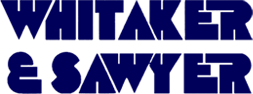We use cookies to make your experience better. To comply with the new e-Privacy directive, we need to ask for your consent to set the cookies. Learn more
What are Cookies?
Cookies are short pieces of data that are sent to your computer when you visit a website. On later visits, this data is then returned to that website. Cookies allow us to recognize you automatically whenever you visit our site so that we can personalize your experience and provide you with better service. We also use cookies (and similar browser data, such as Flash cookies) for fraud prevention and other purposes. If your web browser is set to refuse cookies from our website, you will not be able to complete a purchase or take advantage of certain features of our website, such as storing items in your Shopping Cart or receiving personalized recommendations. As a result, we strongly encourage you to configure your web browser to accept cookies from our website.
Enabling Cookies
Internet Explorer 11
1. Under the Tools menu, click Internet Options
2. Click the Privacy tab
Privacy Tab
3. Click the Advanced button
Advanced button
4. Put a check mark in the box for Override Automatic Cookie Handling, put another check mark in the Always allow/accept session cookies box
Overide Settings
5. Click OK
Overide Settings B
6. Click OK
Ok to Save
7. Restart Internet Explorer
Google Chrome Version 66.0
1. Open Google Chrome Browser and click on the 3 dots (…) on the top right hand side (Customize and Control Google Chrome)
Chrome Customise
2. Click on the Settings Tab
Chrome settings tab
3. Scroll down to the bottom of the page and Click the Advanced link
Chrome Advanced tab
4. It expands the menu to show the Privacy and Security options<
Chrome Privacy and Security
5. Click on Content Settings
Chrome Content settings
6. Under 'Cookies' – Click on 'Allow sites to save and read cookie data (recommended)'
Chrome Cookies
7. Enable the button – (Allow sites to save and read cookie data (recommended)
Chrome - allow cookies
8. Finally Click the ('x') on the Settings Tab to finish and close the browser